Windows 11 | Windows 11 system requirements | Update on Windows | Latest version of windows | Windows 11 release date | Windows 11 features
I installed windows 11 and there a lots of new features that makes it different than windows 10.
User Interface:
One of the more notable changes
to features in windows 11 is
complete redesign of the user interface as you can see below,
Microsoft taken the start menu and all the icons and centered them in the taskbar at the bottom this makes it a line a better for widescreen monitors and a little bit smoother in the transition to mobile devices. When you’ll also see when you go to the start menu,
That the lives tiles are missing
and they have been replaced with pinned apps here you can see all of your common
apps that you’re using or you can click the all apps and there is an
alphabetical list of everything installed on your computer.
You can also see the power
options down here at the bottom. Where you can shut down and restart your
computer and there is redesign of the windows. So that they have rounded edges
and a little bit different shading in the background. This is an attempt by
Microsoft to give it a more pleasing interface and, I have to say, I’m actually
impressed, I like it a lot. If you actually don’t want the centered icons at
the bottoms you can right click on the taskbar and go to the taskbar settings.
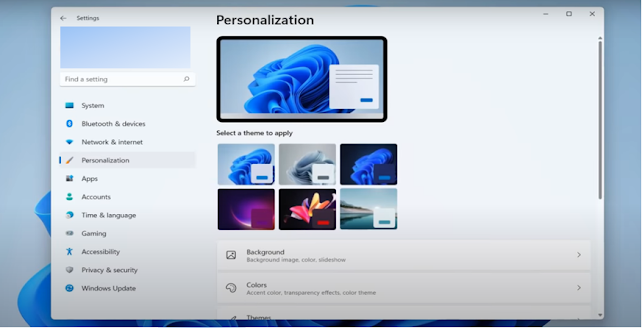
And scroll down here choose
taskbar from the menu and pick taskbar behavior from the menu and here is an
options to center or left, so if you prefer the old format you can choose left.
I personally like the center
option. Another change if you open any other window you’ll see on upper right
there is maximize, minimize and close like the old windows but you when you
will hover on maximize it gives options called snap layouts.
Here you can choose one select
other window and it’s create the layouts snaps to that formats and there are
multiple snap layouts available. Microsoft also add the additional themes go to
the personalize and scroll down and choose themes from the menu, here number of
themes available including to ability to change from windows (light) to windows
(dark) themes.

And also browse
multiple themes from the website and download the number of themes free ones.
So Microsoft done the great job
of giving you the ability to customize your desktop to your liking.
Widgets:
You may have noticed the new icon
on the taskbar called widgets.
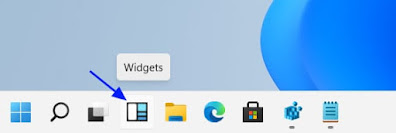
Widgets brings back the live tiles that were removed from the start menu and they work very similar, if you want to add the widget click the add widget button and you can select from some predefined categories here.
And you can also manage your news and interests which takes you to website, where you can select different news categories that you want to display in your widget screen.
Once you make you changes close that window
and they’ll show up on your widgets each one of the individual widgets can be
edited by clicking the dot dot dot (…) in the upper right corner, here you can
change the size of the widget small, medium or large and you can drag and drop
these widgets around wherever you want them to be on your widget screen, want
to remove one just choose remove widget from the menu. You will need access to
the internet for these widgets to work correctly because they are pulling data
from the internet to display on your widget screen. Widgets also are able to be
slid from the left if you have the portable display device and if you want the
widgets to be removed you can right click on to and hide it from the taskbar to
bring it back right click on the taskbar go to the task bar settings and scroll
down make sure the widgets button turn on.
Search:
The search has changed in windows 11. If you come down here to the magnifying glass and hover over to here you can see your recent searches and you can pick one from the list.

And if you click on the
magnifying glass, it’s open up the search window where you can type a search
just like you did in windows 10 and it will search all of these different types
of objects including under this list under more or you can choose one to search
for just that type of objects. The top apps are listed here so you can quickly
can access them and you recent access searches are listed here there are some
additional searches for the web for the different topics and you have a menu
where you can change some of your indexing or some of the settings for
searching .

You can also access this same search from the start menu
come down and click on the start menu.

And when you click on the search
its automatically brings you the same search window. So there’s two methods to get at the search option.
Microsoft Store
One of the major overhauls in windows 11 is a rebuild of Microsoft store. Microsoft recognize there’s been limitations in the past and some of the apps have suffered as a result of that. I click on the start menu and you brings up the Microsoft store app and you’ll see a completely different here.
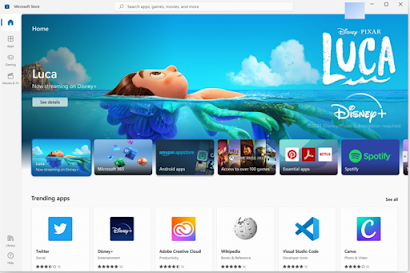
And on the left there’s options
here for apps, gaming and entertainment even under the apps section you’ll see
that Microsoft 365 has been added to the list of apps which was not previously
not available there.
And when you click on the
individual app to do an install you’ll see a variety of information available
here much more descriptive than previous Microsoft store and you can do the
purchases directly from the apps store for download to your PC.
Another major change is support
for apps like tiktok which was available for download from amazon store.
Microsoft has partnered with amazon to make all of the amazon store apps
available within the download of the Microsoft store as well.
Microsoft is now allowing developers to publish any kind of
app regardless of frame work or packaging technology and no longer requires
just the uwp type app install. This is going many more apps available from the
Microsoft store ad encourage more publishers to become part of the Microsoft
ecosystem, so you can expects additional apps going forward.
Settings Menu:
Along with the user interface
design the settings menus received a complete overhaul as well, if you go to
the start menu click on settings you’ll see the new layout.
Over on the left you have the menu options and over on the right you have sub-menus where you can click and go into the detailed settings, so when you click on the system settings and scroll down and if you come down here to advanced display you’ll see that its keeps track of the menu path and you can click any of these to go upwards in the menu.
You can also do a search and it brings choices in the list
you can pick from when you select one it takes you directly to that path.
It takes brings up things that are not in the menu. For example: the control panel also
existing in the windows 11.
So when you click on that it’s
opens up the separate control panel window, so it makes easy to get into any
settings whether they are in the menu or outside overall, I think this redesign
is a nice clean menu structure and it’s easy to navigate.
Microsoft Teams:
A new addition to windows 11 is Microsoft
teams, you can access it by clicking on this chat icon down here on the taskbar
or by hitting windows plus C buttons, so open up the chat window here you can
chat with other people that are on the Microsoft teams and even if they don’t
have teams currently you can put in an email address or phone number and them
an invite and it will offer them the option to download and install the team
clients, so that you can communicate. This allows you to do chat communication
as well as video calls it’s not intended to be the full version of Microsoft tams
like client you have in a business environment but Microsoft intends to add
additional features to this over time and by the time windows 11 release in
full version. I’m sure there’ll be additional features available.
Windows 11 system requirements:
The minimum requirements to run windows 11 have created
frustration with users. You can expect that any computer older than about 4 years
will not work.
The minimum Windows
11 system requirements: requirements are:
1- 1 GHz processor with two or more.
2- 64 bit processor.
3- 4GB of RAM.
4- 64GB of storage.
5- DirectX 12 or newer graphics card.
6- UEFI firmware.
7- TPM (Trusted Platform Module) version 2.0.
8- 720p display with 8 bits per color channel and 9”minimum
size.
9- Internet connection.
Most of these requirements are not surprising but two of
them creating difficulty for users with older pcs. The BIOS firmware has been replaced
with UEFI and if you don’t have UEFI you can’t install windows 11. Microsoft
also focus on enhanced security with windows 11 and is requiring the installation
of tpm 2.0. TPM enabled in UEFI but only if you have the hardware module for
it.
Most of the computers don’t have that module and adding the module is not easy or cheap. Most people just off to purchase a new computer particularly frustrating is that, I can run the windows 11with the insider preview build on my computer even without the tpm 2.0 installed but this message shows up telling me windows 11 not work in the general release.
So this requirements is not really a limitation of your PC but simply a security requirement Microsoft choosing to enforce it will be interesting to see if the backlash from the users will cause Microsoft to rethink this requirements, so t check your PC if it is capable of running windows 11 or for other windows 11 news you can come on the Microsoft .com website, I will put the link below,
https://www.microsoft.com/en-us/windows/windows-11
Windows 11 release date:
So what is the release date for windows 11? At this point
there isn’t a specific date but some of the internal Microsoft documentation
that’s been sent to vendors, shows a potential date around October or at latest
November 2021. There is a sign up options on that page that link above or you
can get the latest information or updates about windows 11. A good news is
windows 11 is free upgrade for the current user and version of windows 10 and
windows 10 will still be supported for many years to follow to follow, so if
your PC is not capable for running windows 11 right now, you can stay with the
windows 10 and then upgrade to windows 11 sometime down the road.
That's all from my side, hope you like it. Thanks for reading.
Junaid Furqan
Links for connection:
https://www.facebook.com/tecforu1
linkedin.com/in/tecforu-u-771903212
https://www.instagram.com/tecforu/


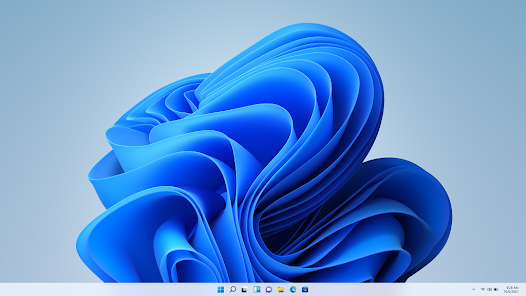







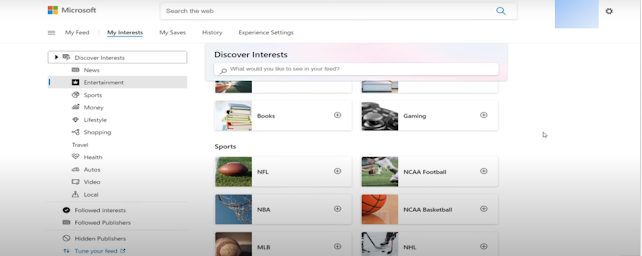




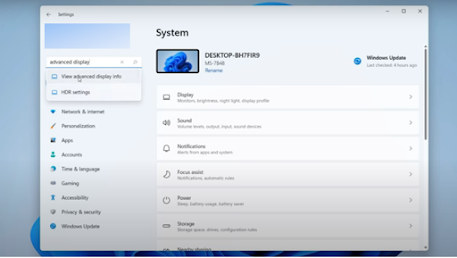

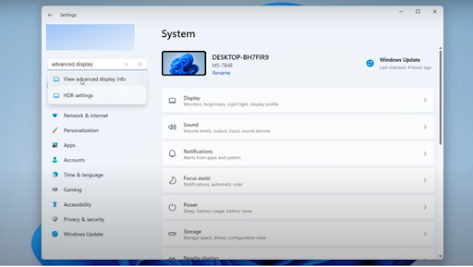







Social Plugin